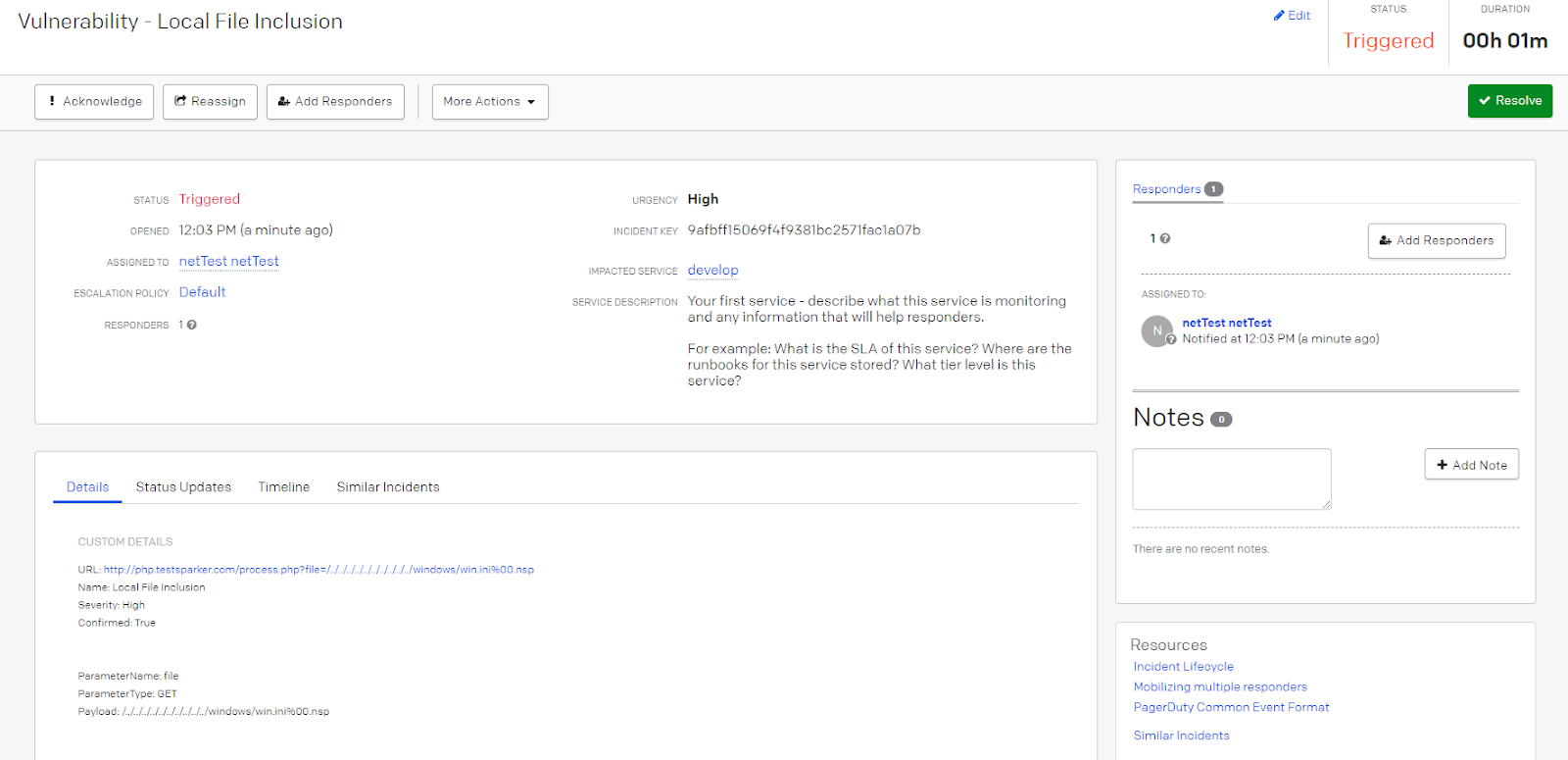Integrating Invicti Enterprise with PagerDuty
PagerDuty is a digital operations management platform. It is designed to alert clients to disruptions and outages through the use of machine learning and automation. These issues are identified in real-time, alerting the right people to respond to any problems faster so that they are prevented in the future.
This topic explains how to configure Invicti Enterprise to send a detected vulnerability PagerDuty.
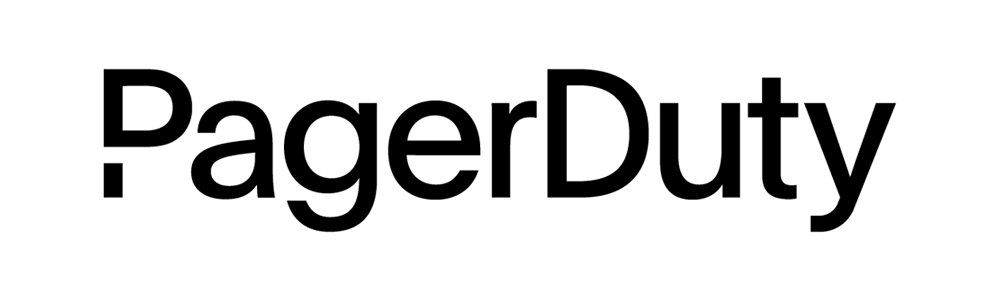
For further information, see What Systems Does Invicti Integrate With?.
PagerDuty fields
This table lists and explains the PagerDuty fields in the New PagerDuty Integration window.
|
Button/Section/Field |
Description |
|
Name |
This is the name of the configuration that will be shown elsewhere. |
|
Mandatory |
This section contains fields that must be completed. |
|
URL |
This is the PagerDuty instance URL (e.g. https://yoursubdomain.pagerduty.com/). |
|
From |
This is the email address of a valid user associated with the PagerDuty account making the request. |
|
API Access Key |
This is the API Access Key for authentication. |
|
Service Id |
This the ID of the service on which the incident will be created. |
|
Service Type |
This is the type of the service on which the incident will be created. The options are:
|
|
Title Format |
This is the string format that is used to create the vulnerability title. |
|
Optional |
This section contains optional fields. |
|
Urgency |
This indicates the urgency of the issue. The options are:
|
How to integrate Invicti Enterprise with PagerDuty
- Log in to Invicti Enterprise.
- From the main menu, go to Integrations > New Integration.
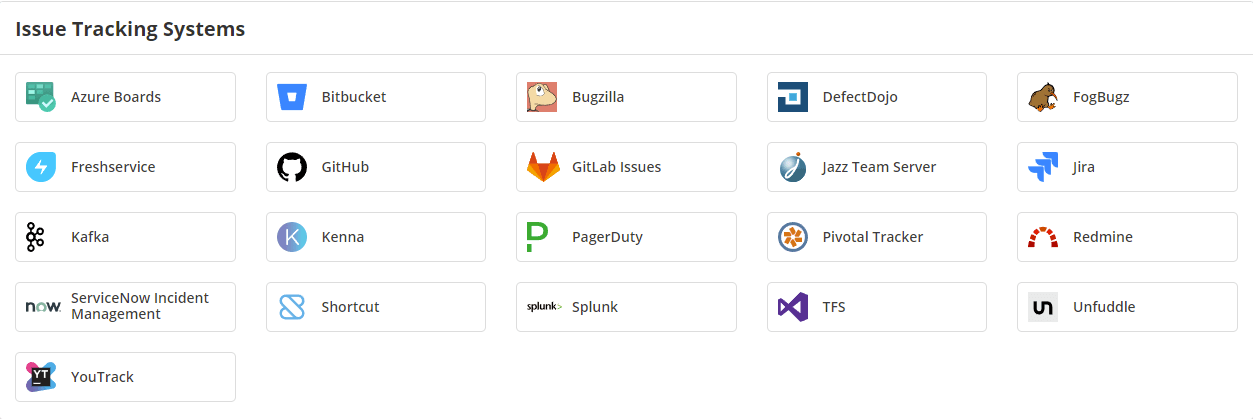
- From the Issue Tracking Systems section, select PagerDuty.
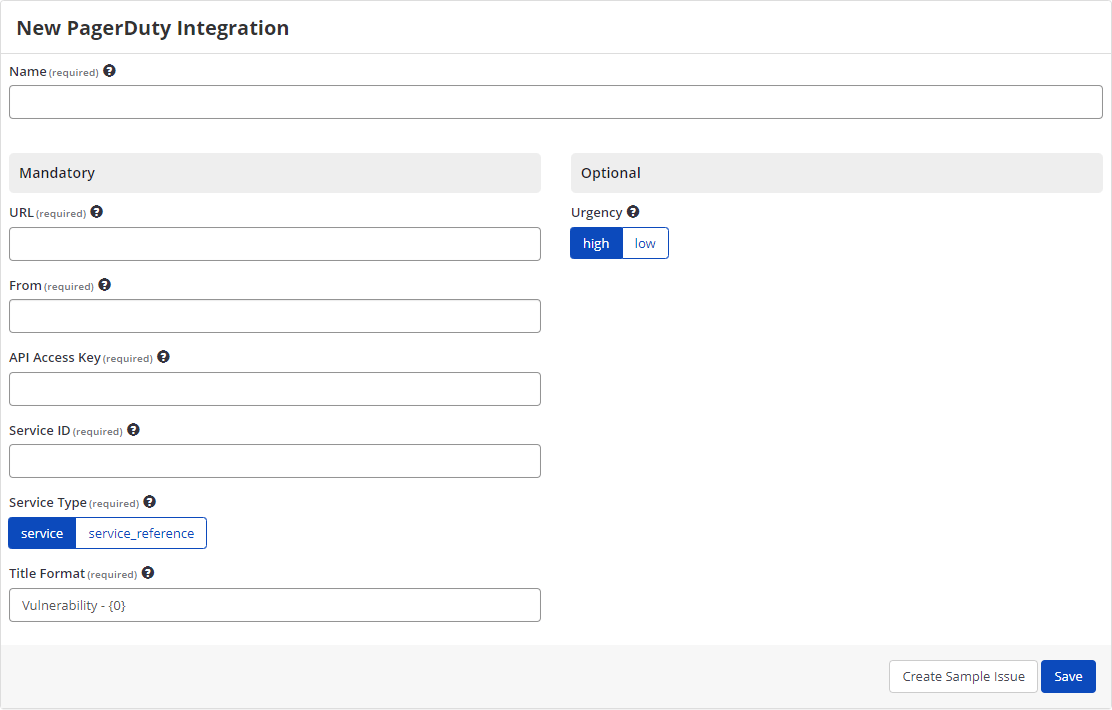
- In the Name field, enter a name for the integration
- In the Mandatory section, complete the connection details:
- URL
- From
- Api Access Key
- Service ID
- Open PagerDuty.
- From the main menu, select Integrations > API Access Keys.
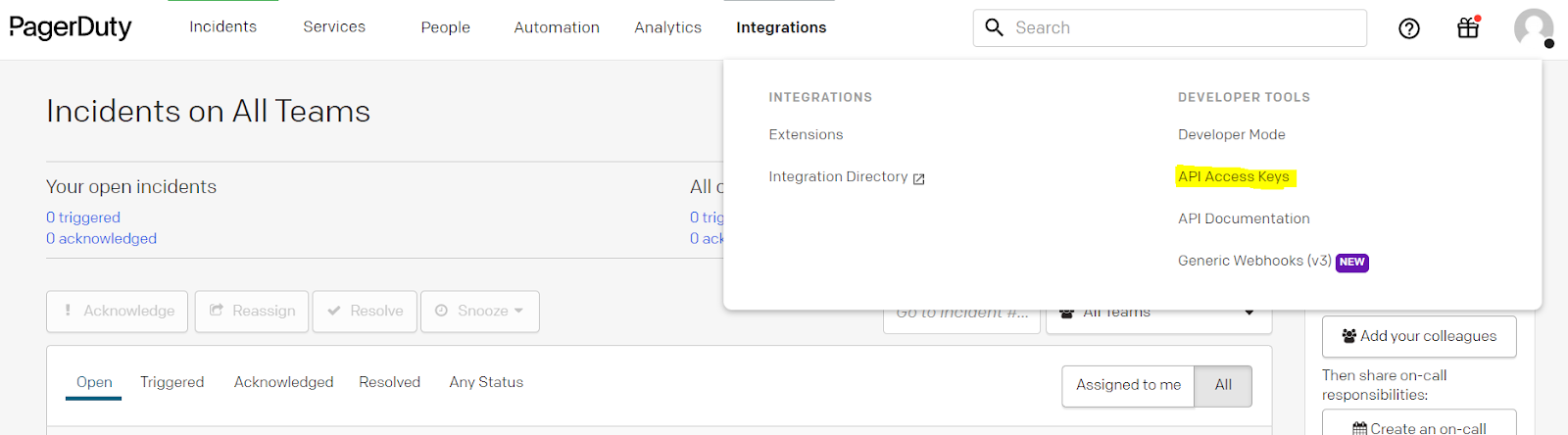
- From the API Access Keys page, select Create New API Key.
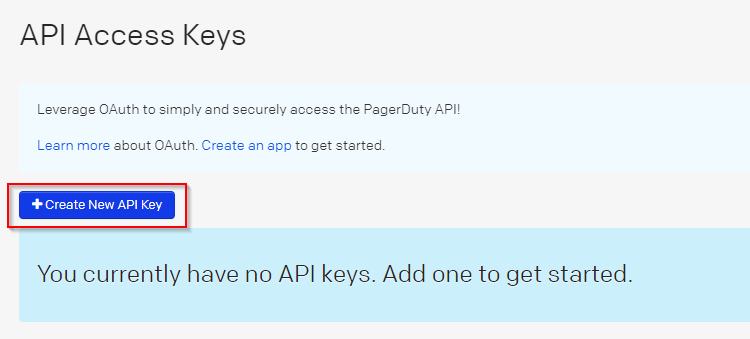
- From the Create API Key pop-up, enter a description and select Create Key. (If you select Create New API Key to create a new API Key do not select Read-only API Key.)
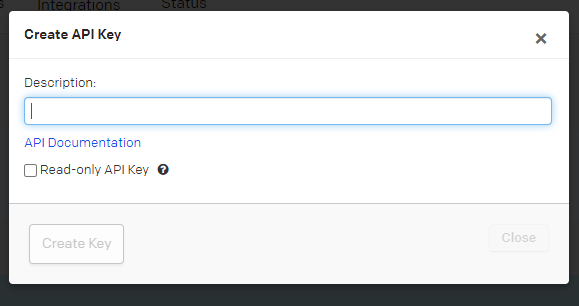
- Copy the API Key value from PagerDuty (you will need it in the next step).
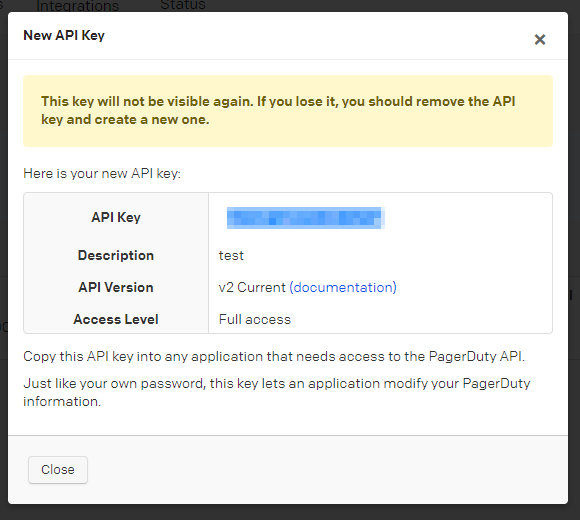
- In Invicti Enterprise, paste the API Key into the API Access Key field in Invicti Enterprise
- In PagerDuty, you now need to access the Service ID. From the main menu, select Services > Service Directory. The current Services are displayed. (Or you can create a new Service by selecting New Service.)

- Select the title of the service.
- The value in the last part of the URL of the detail page is the Service ID.

- Copy the Service ID value from PagerDuty (you will need it in the next step).
- In Invicti Enterprise, paste the Service ID into the Service ID field.
- Select Create Sample Issue to confirm that Invicti Enterprise can connect to the configured system. A confirmation message is displayed to confirm that the sample issue has been successfully created.
- In the confirmation message, select the Issue number link to open the issue in your default browser.
- If the PagerDuty integration is not configured correctly, Invicti Enterprise will correctly route the following descriptive error messages to you. Sample error messages may be displayed as illustrated:
- If the Service ID was entered incorrectly

- If the From or API Access Key was entered incorrectly

- Select Save to save the integration.
How to export reported vulnerabilities to projects in PagerDuty
There are several ways to send issues to PagerDuty with Invicti Enterprise:
Once notifications have been configured, you can configure Invicti Enterprise to automatically send vulnerabilities to PagerDuty after scanning has been completed (see How to Configure a Notification to Report Vulnerabilities to an Issue Tracking System).
You can send one or more issues from the Issues window:
- You must have Manage Issue permission.
- From the main menu, select Issues, then All Issues.
- From the Issues page, select one or more issues you want to send.
- Select Send To > PagerDuty.

A pop-up is displayed, with a link to the issue you have sent to PagerDuty. If there is an error, this information will be displayed instead.
You can also send an issue from the Recent Scans window:
- From the main menu, select Scans > Recent Scans.

- Next to the relevant scan, select Report. The report is displayed.
- Scroll down to the Technical Report section.
- From the list of detected vulnerabilities, click to select an issue and display its details.
- Select Send To > PagerDuty

If you have previously submitted this vulnerability to PagerDuty, it will already be accessible. You cannot submit the same issue twice.
- If you view opened problem logs in PagerDuty, they look like this.
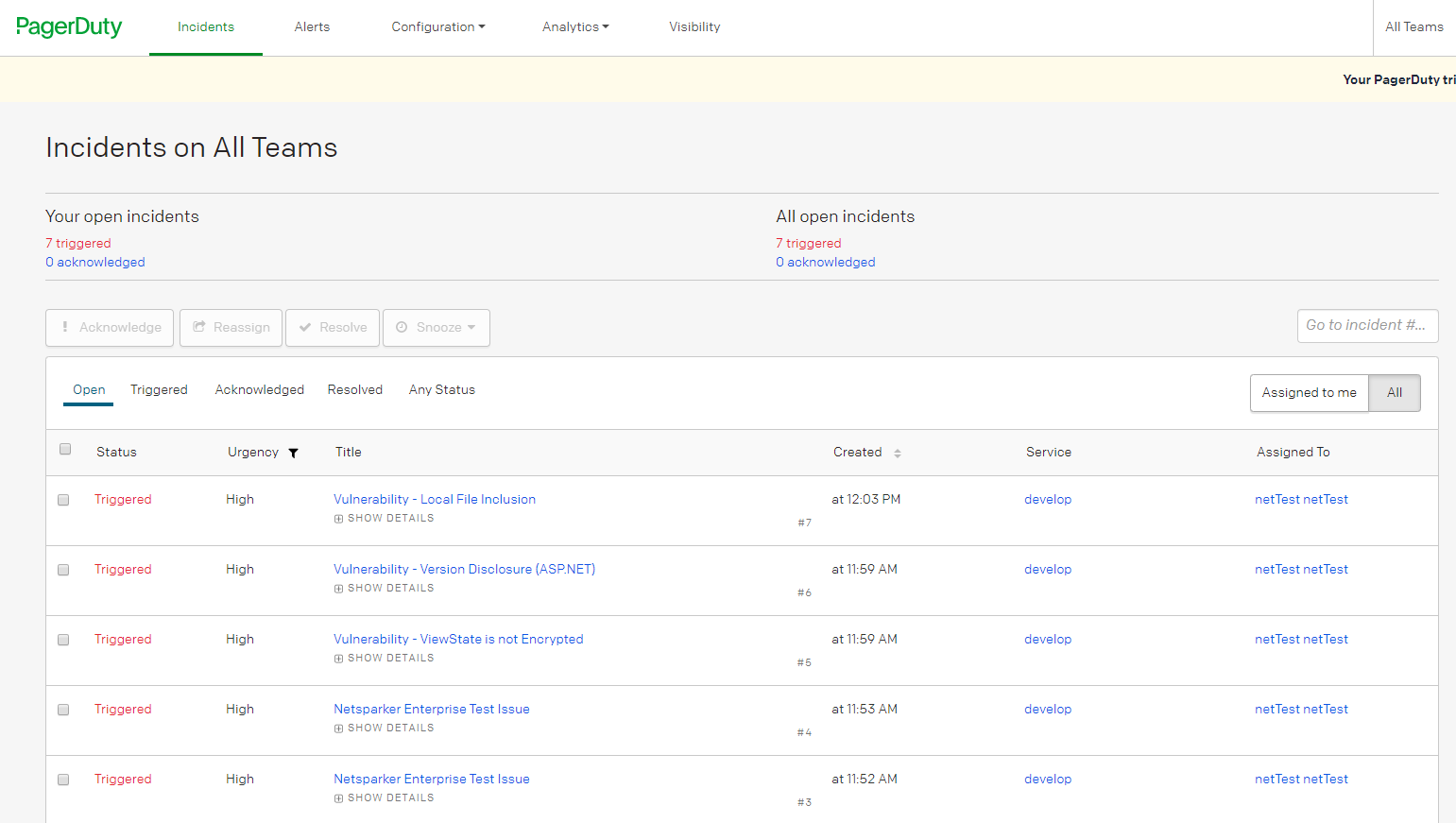
- Incident details on PagerDuty look like this.